We are excited to announce a new feature that will allow parents to check their child’s dining purchases online!
FIRST: LOCATE YOUR STUDENT’S DINING ID#
- For 3K – 3rd Grade, contact Carrie Rogers in the Elementary Office for that number.
- For 4th – 12th Grade, log in to your student’s Viking Connect account.
- Next, click on their name in the upper right corner and select “Profile” from the drop down menu.
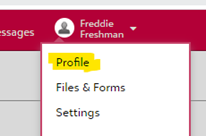
- On the next screen, you will see their DINING ID# at the bottom of “General Information”
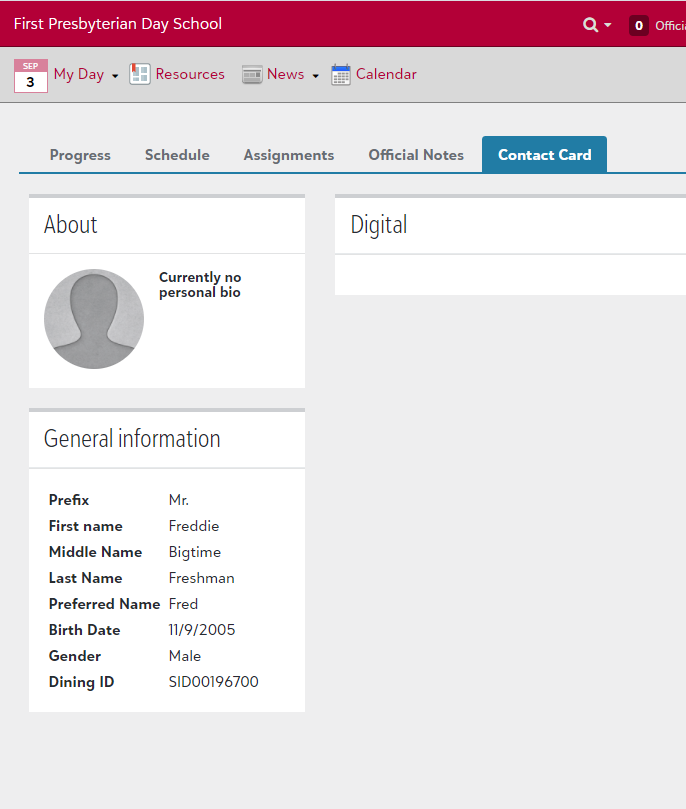
- If you have any trouble finding their Dining ID, contact Carrie Rogers or Nora Veazey
SECOND: SET UP AN FPD DINING ACCOUNT ONLINE
- Go to our online dining billing platform at www.myschoolaccount.com
- Click “Create account” in top right corner.
- Enter your information and click “Submit.”
- Create your User ID and Password
- Select “First Presbyterian Day School” from list of schools
- Review and click on “Finish”
- Verify information
THIRD: CONNECT YOUR STUDENT’S DINING ID
- Connect your student by typing in their Dining ID# (Include all letters and numbers.)
- Select student’s name and click “Add Student” to add the child to your account.
- Repeat these steps as needed for other students.
- Now, you can click on the “Manage Account” tab at the top to see the detail of his/her purchases.
QUESTIONS ABOUT DINING ID NUMBER
- Lower School – Carrie Rogers
- Upper School – Nora Veazey
